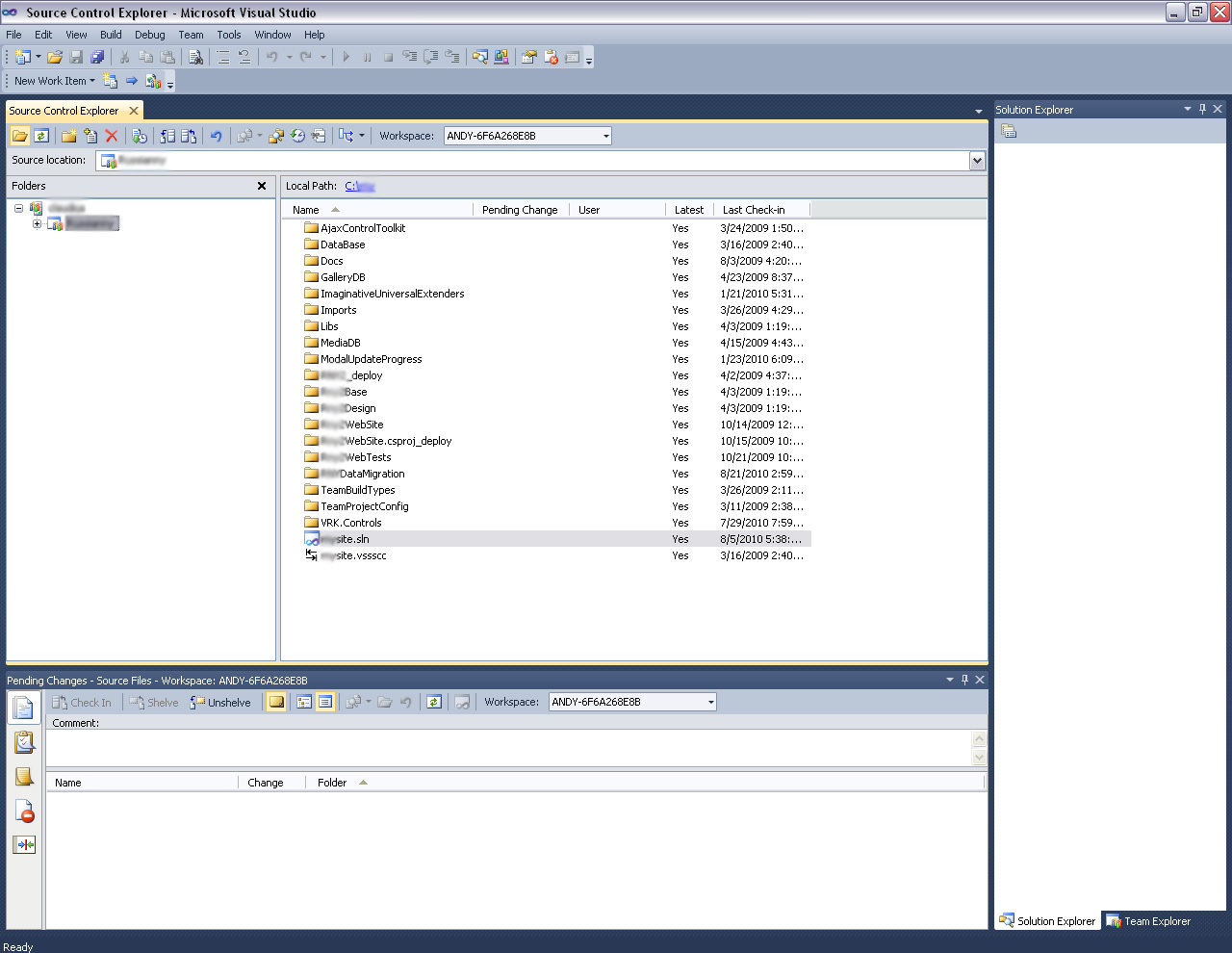The goal is to run the solution or project written with .NET Framework 3.5 and Visual Studio 2008 in to Visual Studio 2010 with .NET Framework 4.0. The application written in ASP.NET with Framework version 3.5. It could be necessary to convert the project into .NET Framework 4.0. We are going to show how it’s possible to do with MS Visual Studio LightSwitch beta.

Visual Studio LightSwitch beta is an alternative of MS Visual Studio 2010, it also requires .NET Framework 4.0. It possible to open the solution in VS LightSwitch to switch the project into .NET Framework 4.0
1. Open the target project written with .NET Framework 3.5 or connect to TFS to open the solution:
2. To start switching just to doubleclick to the *.sln file (bottom in the root tree). You will see the Visual Studio conversion Wizard.
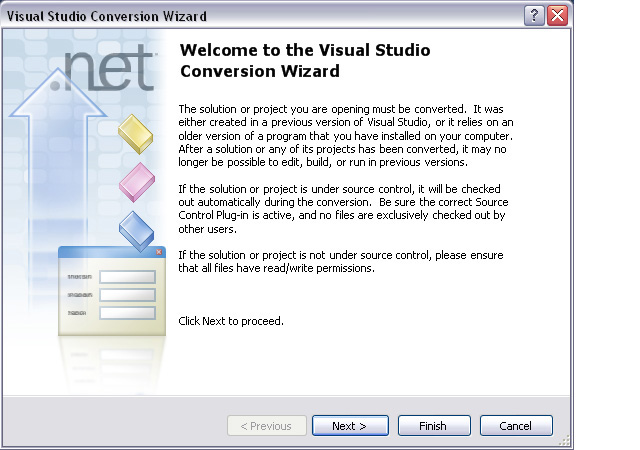
The solution or project you are opening must be converted. It was either created in previous version of Visual Studio, or it relies on an older version of a program thatyou have installed on your computer.
Click Next to proceed.
3. It possible to create a backup of your solution before perform converting:
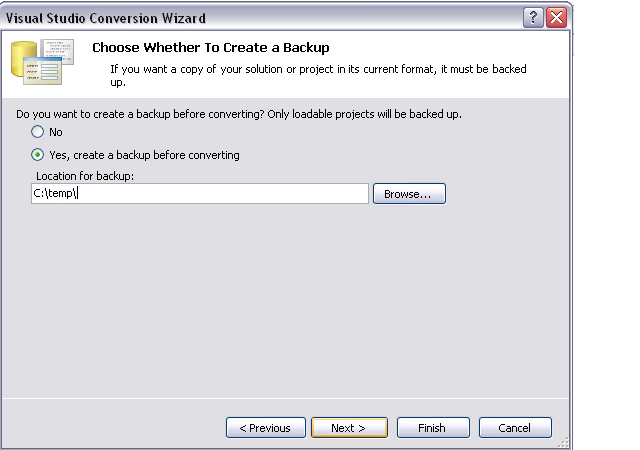
Click Next if you would like to create backup
4. Now Visual Studio ready to convert. Review the summary information:
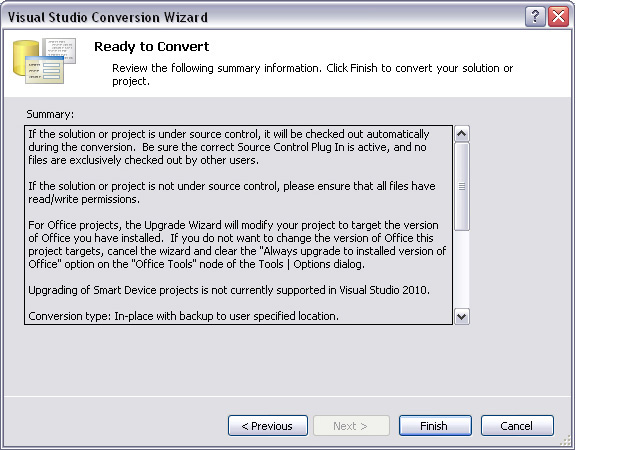
Click Finish to start converting.
5. During the conversion you could get “Web Site targeting older .NET Framework Found”
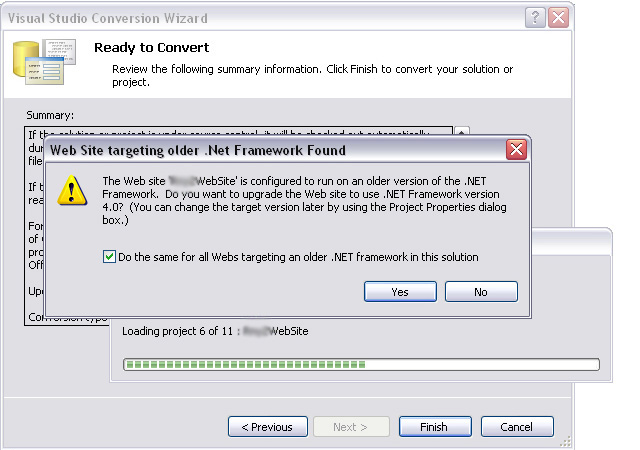
The Website is configured ti run an older version of the .NET Framework.You need to update the Website to use .NET Framework version 4.0.
Click Yes to proceed.
6. During the “Preparing Solution” process you are able to see the projects and files in the Solution Explorer.
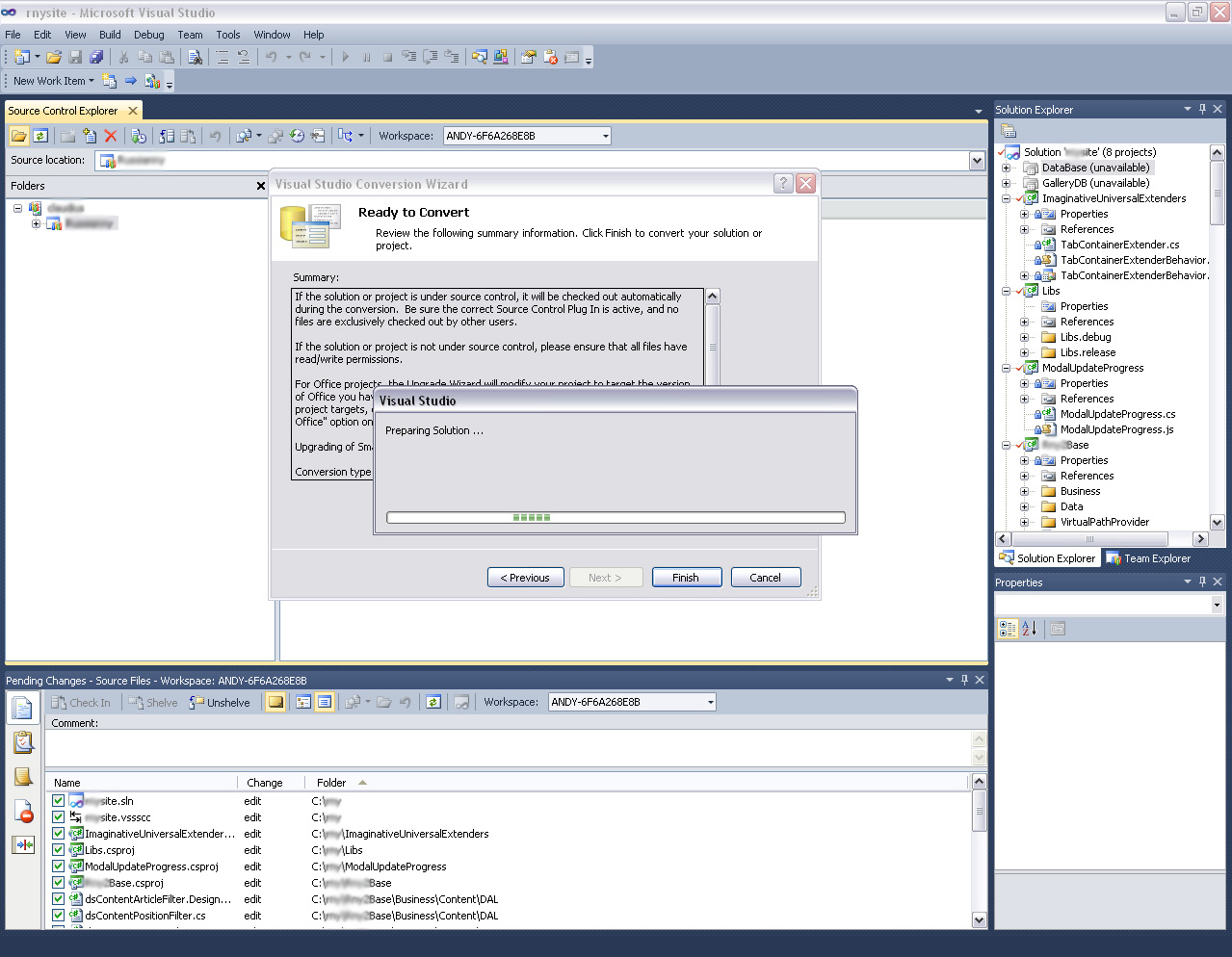
7. Now the conversion process is complete. You will see the following screen:
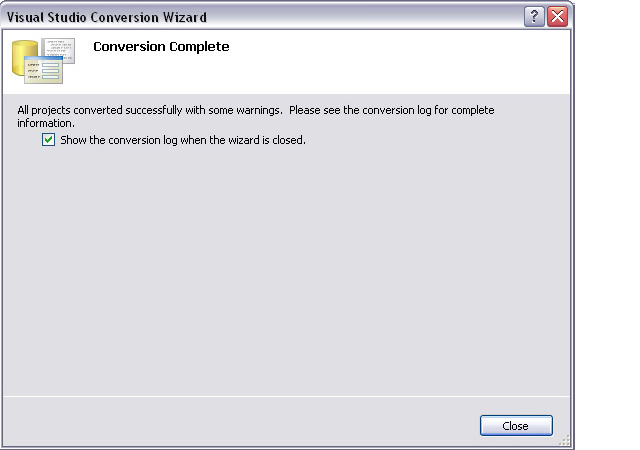
Click Close to finish the conversion and see the log file.
8. Now your solution is ready to run. First you could see the Solution Report located at
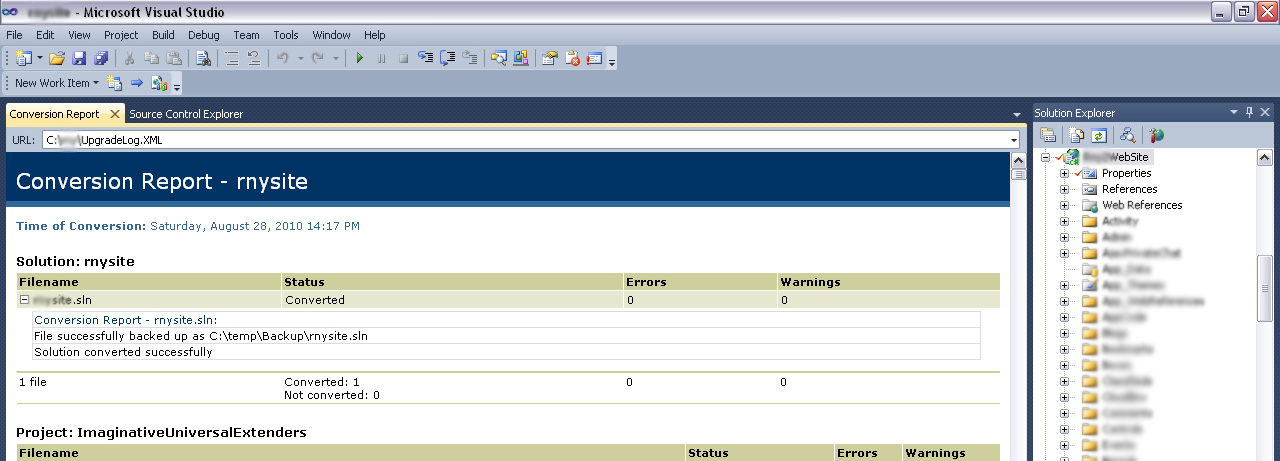
RUN the Switched Solution. To RUN the solution in debug mode you should press Run button or press F5, like in the previous versions of Visual Studio.
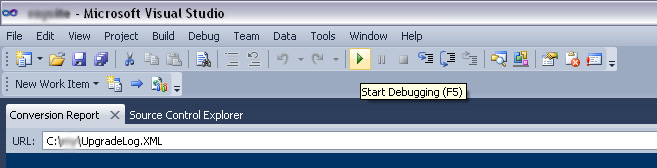
It works! After the solution build successful you could sure it works. It the same like in previous versions of .NET Framework and VS. You should firs see first ASP.NET Development Server is running:
Now you are ready to start executing all your test cases to be sure your application works correct.